Is there an alternative way to install StatCounter on a Joomla website?
Here are our general instructions for installing StatCounter on Joomla.
If the above method does not work for you, we have outlined some alternative methods here.
Install Extension
The default settings in joomla can interfere with your attempts to install StatCounter code. There are extensions available, however, which allow you to easily add code to your site.
You can see a selection of Joomla extensions here. We tested this extension for this install guide.
Note that StatCounter is not responsible for the content/quality of third party sites/tools and we offer no warranties regarding same.
- Download your preferred custom code module and save it (e.g. to your desktop).
- Log in to your joomla site and click "Extension Manager".
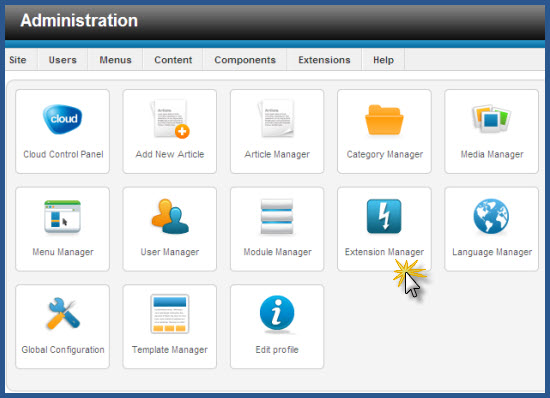
- Click "Browse" then locate and select the module you downloaded and saved earlier. Click "Upload & Install" and you should see a message confirming a successful installation. (If you are unable to install an extension, then you can ask your web designer to install it for you.)
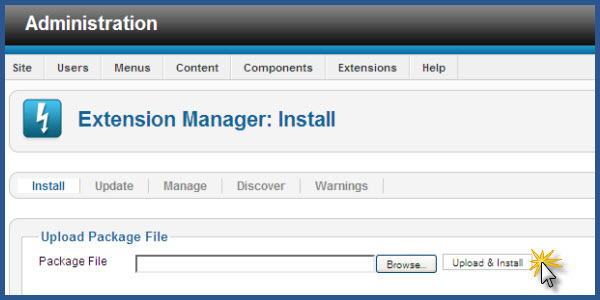
- Next go to "Extensions", then "Module Manager".
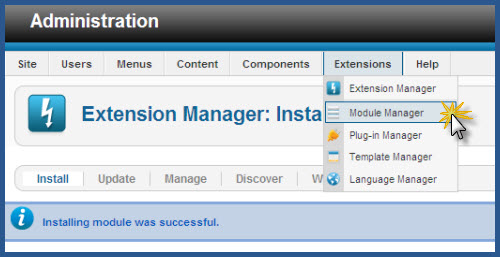
- Click "New" and select the newly installed module type. (In our case we select the "Custom Javascript" module. Your module may have a different title depending on the extension you install.)

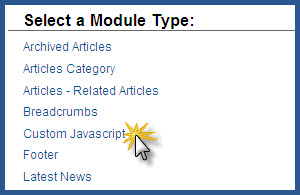
- Paste your StatCounter code into the module, select the "position" (we recommend the footer area), ensure the "Status" is set to "Published" and fill in any other required details.

- Click "Save" and that’s it! StatCounter will now begin tracking stats for your site.
Custom HTML Module
If you try to install StatCounter using a custom HTML module, the code may be partially modified/removed as a result of the default settings in Joomla - you must change these in order to successfully install StatCounter using a custom HTML module. There are two settings which you must change in order to prevent your StatCounter code from being modified - the EDITOR settings and the TEXT FILTERING settings. We explain the procedure below.
- Click "Global Configuration".
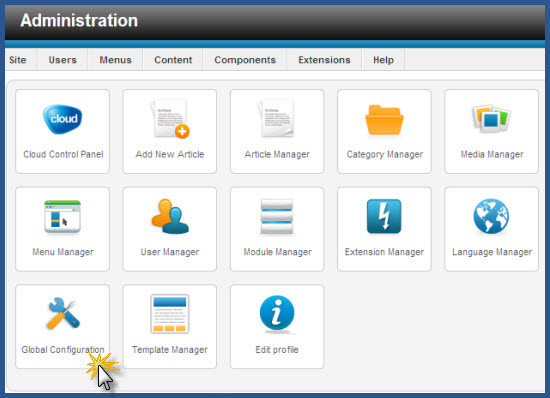
- Change the "Default Editor" to "Editor - None" and click "Save".
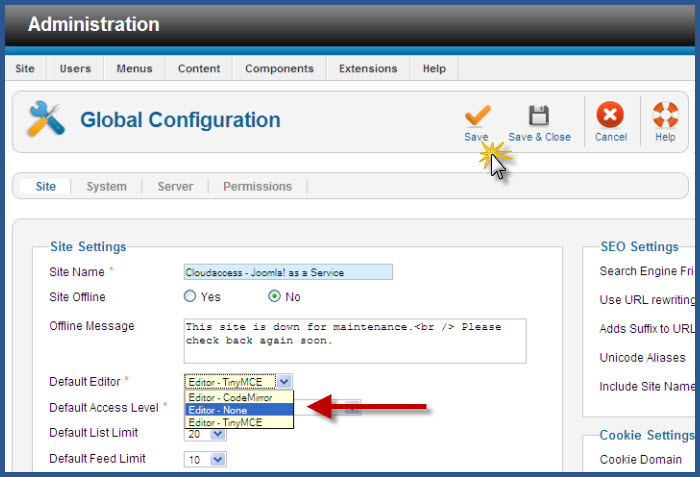
- OR if you can't see "Global Configuration", click "User Manager" instead. Then click your own username and under "Basic Settings" change the "Editor" to "Editor - None". Click "Save".
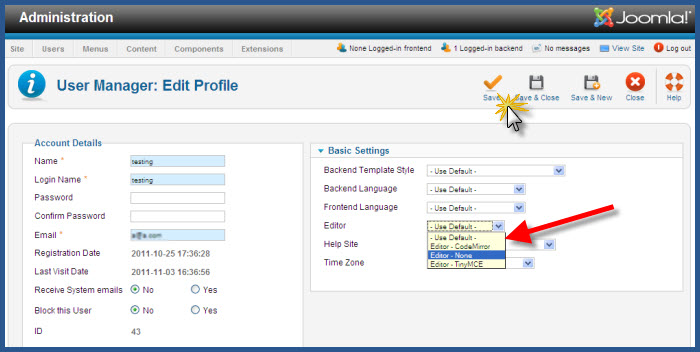
- Now change your TEXT FILTERING settings. Go to "Content" then "Article Manager".
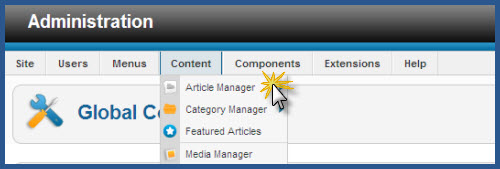
- Click "Options".

- Go to the "Text Filters" tab and change the "Filter Type" to "No Filtering" for your user type. Click "Save".
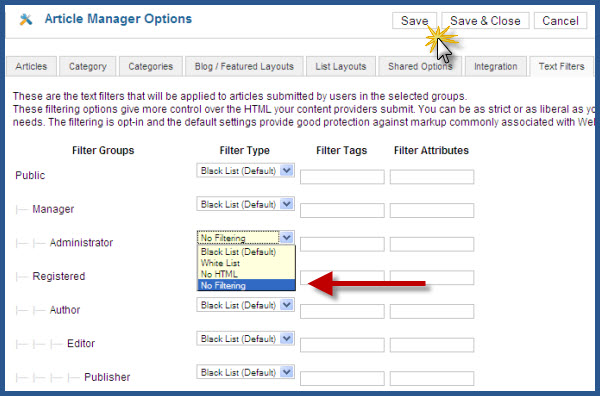
- Now go to "Extensions", then "Module Manager".
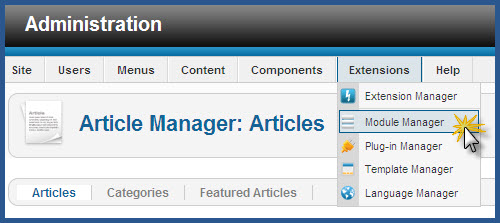
- Click "New".

- Next select the "Custom HTML" module.
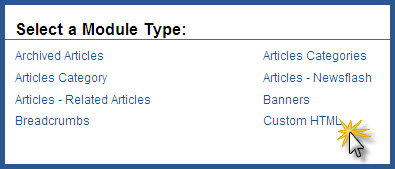
- Paste your StatCounter code into the module, select the "position" (we recommend the footer area), ensure the "Status" is set to "Published" and fill in any other required details.

- Click Save and that’s it! StatCounter will now begin tracking stats for your website. Note that you MUST make the changes to the Editor and the Text Filters that we describe above for this method to work. If these changes are not made, your StatCounter code will not be correctly saved and will not function correctly.
Basic Installation
If none of the other methods work for you, you can still install the BASIC version of StatCounter on your Joomla website.
- Simply generate your StatCounter code and select the BASIC version.

- Log in to your joomla site and click Module Manager.

- Click "New".

- Next select the "Custom HTML" module.
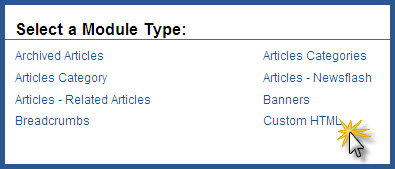
- Paste your StatCounter code into the module, select the "position" (we recommend the footer area), ensure the "Status" is set to "Published" and fill in any other required details.
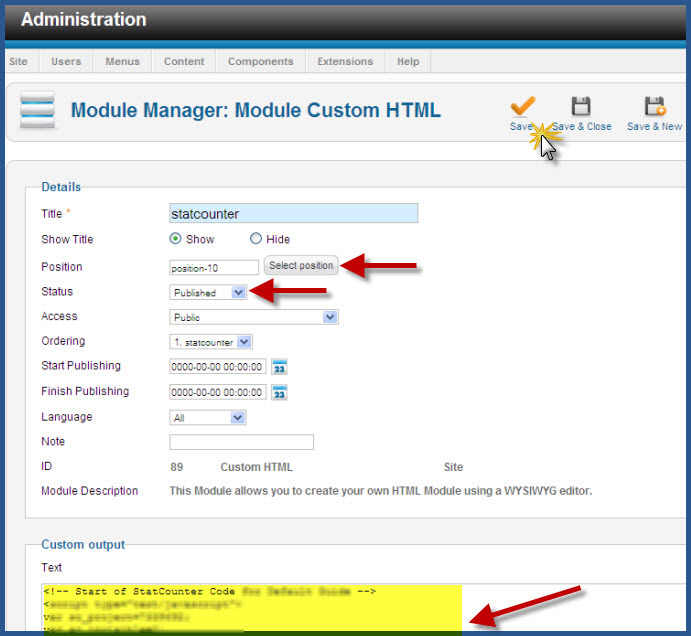
- Click Save and that’s it! StatCounter will now begin tracking stats for your website. Remember that the BASIC code gives you reduced stats e.g. Came From information is not available – we strongly recommend that you install the Standard StatCounter code if at all possible.
Note: There is a further installation method available if you are using a Joomlashack Wright Framework template.
All these instructions have been compiled and verified using Joomla 1.7 in October 2011. Similar installation procedures apply for Joomla 1.5 and 1.6 and the above instructions will act as a guide in these cases also.
Thanks for your feedback!